System Volumn Information
Moderator: Administrator
System Volumn Information
Hi guys , does any one know how to delete some of or remove the system volumn information on win 7 64, i know its used for system restore, which never works properly anyhow, but it has eaten 290GB of my hard drive and I want it back....I have tried scouring the net but it just mentions virus removal instead and I can't find the file physically with show hidden folders to delete the bugger................any ideas will be appreciated  ........cheers Mr Frustration
........cheers Mr Frustration
- Slartibartfast
- [OFc] Clan Council
![[OFc] Clan Council [OFc] Clan Council](./images/ranks/bullet_star_rank6_5.gif)
- Posts: 1696
- Joined: Tue Aug 14, 2007 12:00 am
Re: System Volumn Information
First , a quick and dirty option might be to turn off system restore and back on , it will probably wipe the system volume inforamtion file.( system restore can be quite useful for inept lazy people like myself so give it enough to back up your system.)
Otherwise the solution below shows how to set a max size for the folder.
My googlefu is on top form today.Advice from article linked below.
http://www.sevenforums.com/performance- ... ion-d.html
Now here are some commands that you could use in the Command Prompt console in administrator mode in order to view and resize the space allocated for SVI:
1. To see the space allocated and used for SVI:
- Open Command Prompt with “Run as Administrator” option
- Type in: vssadmin list shadowstorage
- You will see Used Space, Allocated Space and Maximum Space for SVI
2. To see the restore information stored therein:
- Use in the same console command: vssadmin list shadows
3. To resize the maximum allocated space:
- Type in command: vssadmin resize shadowstorage /on=[here add the drive letter]: /For=[here add the drive letter]: /Maxsize=[here add the maximum size]
- E.g., vssadmin resize shadowstorage /on=C: /For=C: /Maxsize=4GB
- You will see a prompt confirming resize done
- You can check the status again using the command discussed in point 1 above
4. Just to get rid of the space already consumed, but sticking to the same size of max-size as before:
- Do actions as per point 3 to set the max-size t, say, 1GB
- If you check now, most likely you’ll see that used space is now 0KB
- Do the resize again and set it back to what it was before
Otherwise the solution below shows how to set a max size for the folder.
My googlefu is on top form today.Advice from article linked below.
http://www.sevenforums.com/performance- ... ion-d.html
Now here are some commands that you could use in the Command Prompt console in administrator mode in order to view and resize the space allocated for SVI:
1. To see the space allocated and used for SVI:
- Open Command Prompt with “Run as Administrator” option
- Type in: vssadmin list shadowstorage
- You will see Used Space, Allocated Space and Maximum Space for SVI
2. To see the restore information stored therein:
- Use in the same console command: vssadmin list shadows
3. To resize the maximum allocated space:
- Type in command: vssadmin resize shadowstorage /on=[here add the drive letter]: /For=[here add the drive letter]: /Maxsize=[here add the maximum size]
- E.g., vssadmin resize shadowstorage /on=C: /For=C: /Maxsize=4GB
- You will see a prompt confirming resize done
- You can check the status again using the command discussed in point 1 above
4. Just to get rid of the space already consumed, but sticking to the same size of max-size as before:
- Do actions as per point 3 to set the max-size t, say, 1GB
- If you check now, most likely you’ll see that used space is now 0KB
- Do the resize again and set it back to what it was before
- Slartibartfast
- [OFc] Clan Council
![[OFc] Clan Council [OFc] Clan Council](./images/ranks/bullet_star_rank6_5.gif)
- Posts: 1696
- Joined: Tue Aug 14, 2007 12:00 am
Re: System Volumn Information
If your trying to free up space on your hard drive (Delete your pr0n!) this programme is good for visualizing the size of your files.
Info Link http://w3.win.tue.nl/nl/onderzoek/onder ... uoiaview//
Download Link http://w3.win.tue.nl/nl/onderzoek/onder ... quoiaview/
Also ccleaner is useful for removing lots of clutter http://download.cnet.com/ccleaner/
And you can also use cleanmgr.exe to remove trash files (C>windows>System32>cleanmgr)
Info Link http://w3.win.tue.nl/nl/onderzoek/onder ... uoiaview//
Download Link http://w3.win.tue.nl/nl/onderzoek/onder ... quoiaview/
Also ccleaner is useful for removing lots of clutter http://download.cnet.com/ccleaner/
And you can also use cleanmgr.exe to remove trash files (C>windows>System32>cleanmgr)
Re: System Volumn Information
HI Slarti , I have just tried all that and it is now a smaller file, but the original file is still rather large and undeleteable....
Re: System Volumn Information
im not sure but i remember gavac posting something about this when win 7 came out
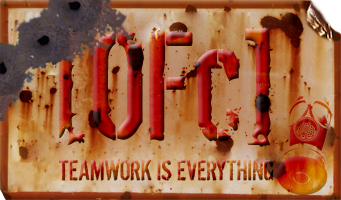
![[OFc] Member [OFc] Member](./images/ranks/bullet_star_rank6d_4.gif)


